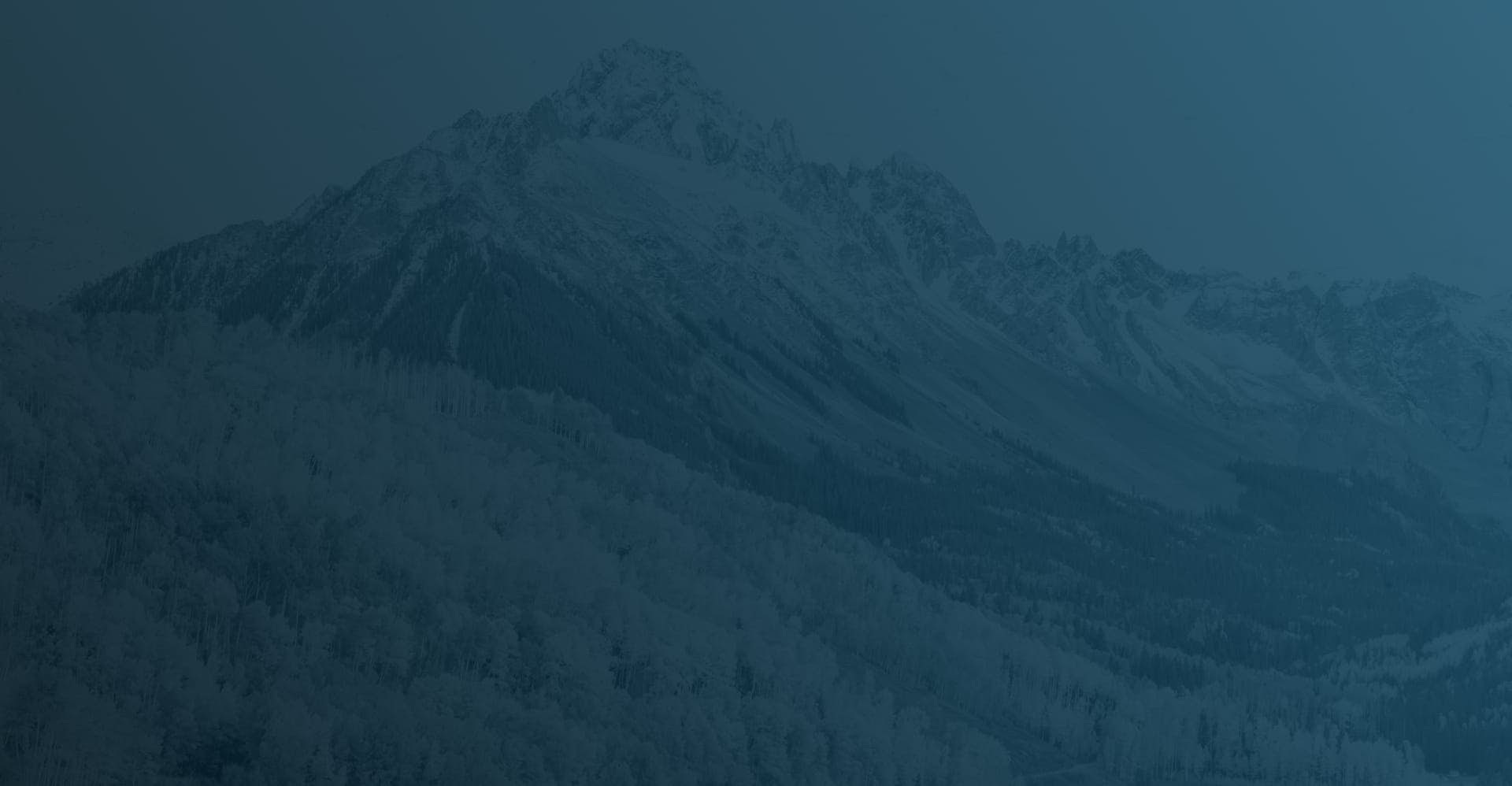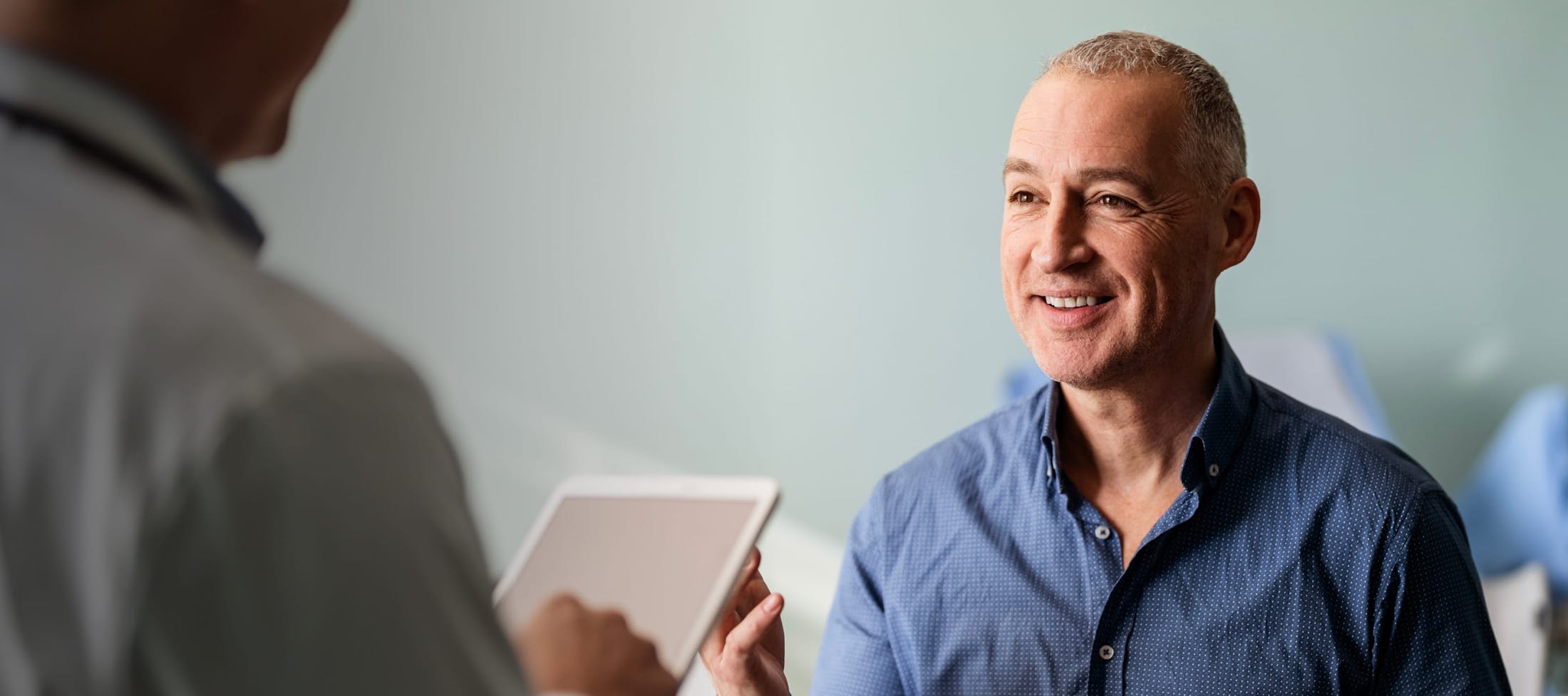Notification popup
Lorem ipsum dolor sit amet, consectetur adipisicing elit. Ad alias animi commodi distinctio doloremque eum exercitationem facilis in ipsum iusto magnam, mollitia pariatur praesentium rem repellat temporibus veniam vitae voluptatum.
Lorem ipsum dolor sit amet, consectetur adipisicing elit. Ad alias animi commodi distinctio doloremque eum exercitationem facilis in ipsum iusto magnam, mollitia pariatur