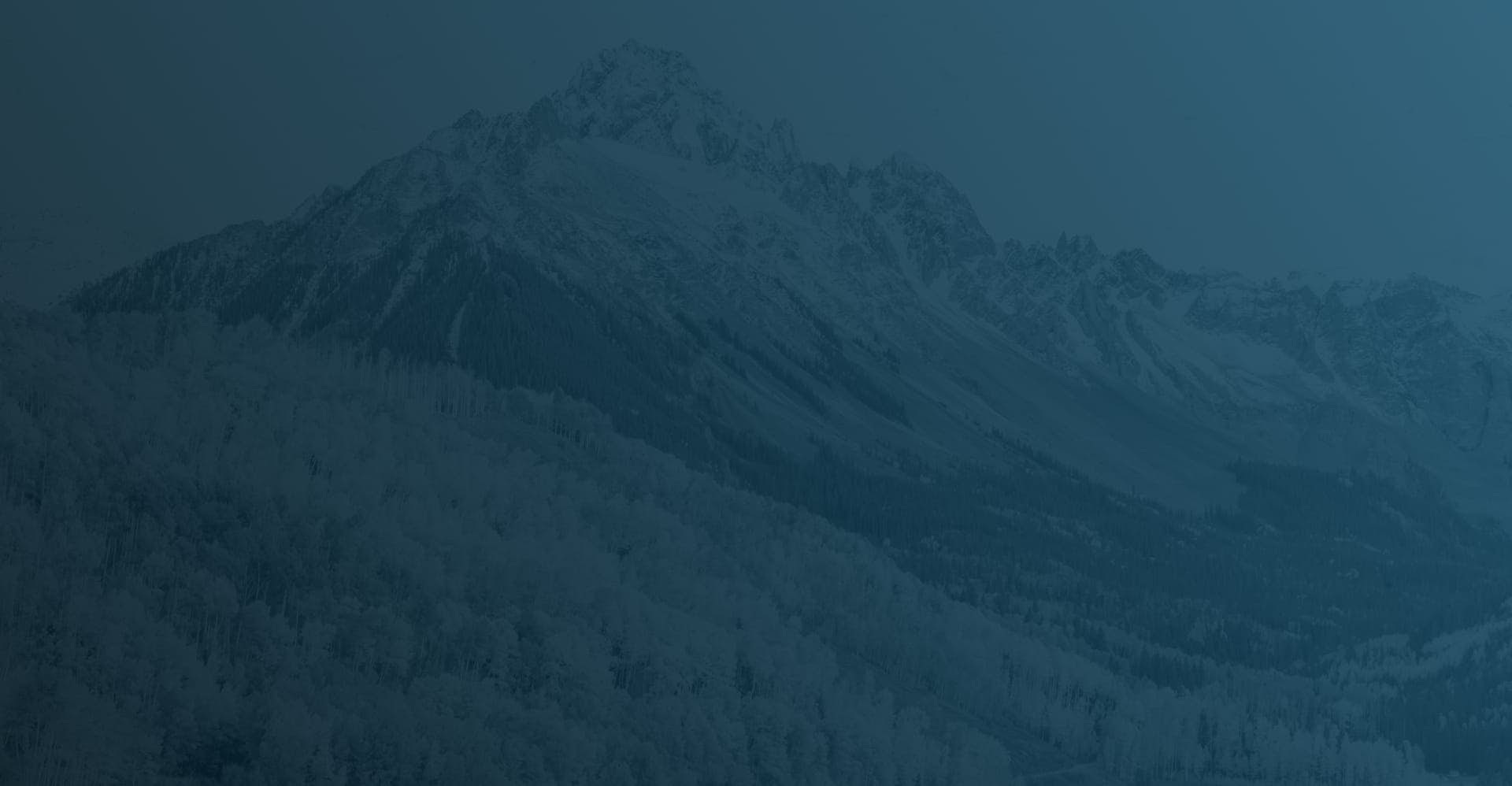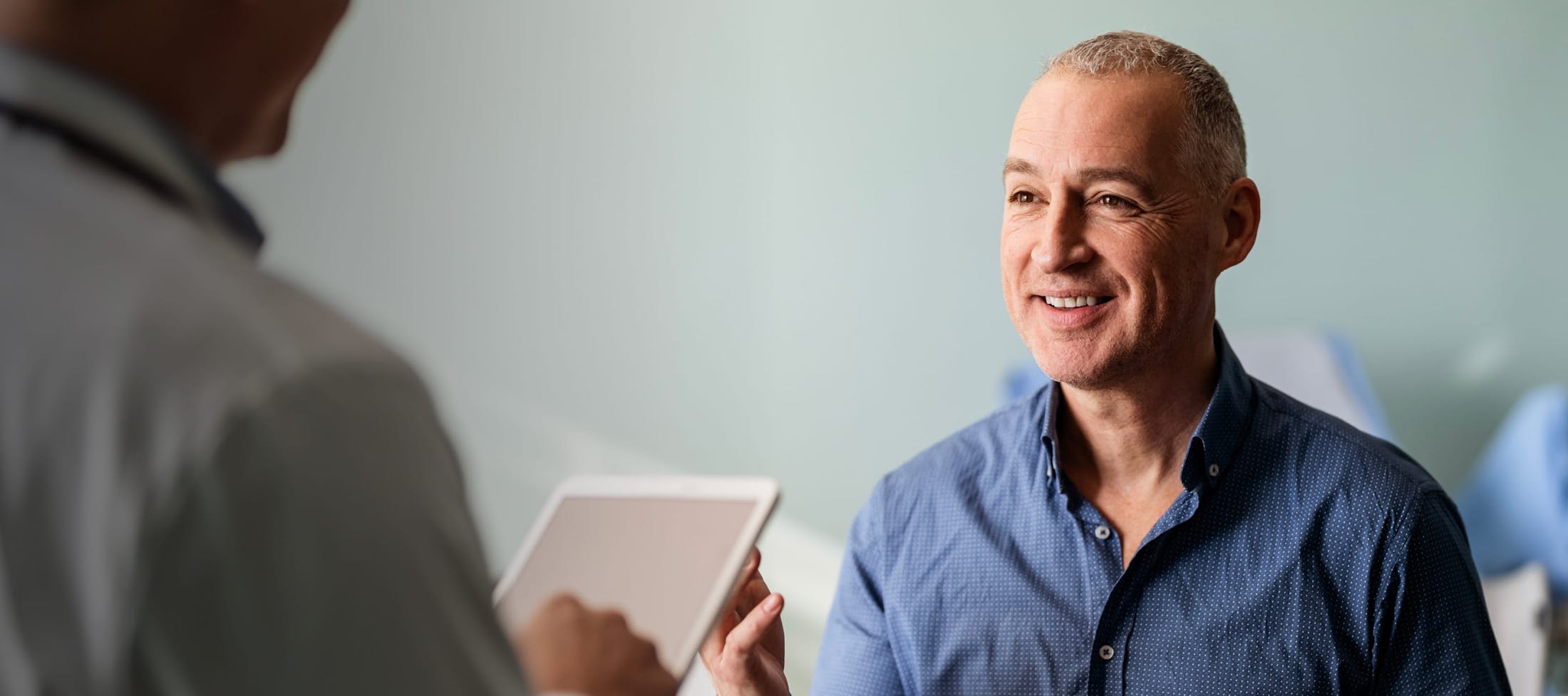Colorado Springs Locations Only
Laptop and desktop instructions:
- Visit mychart.uchealth.org
- Login
- Click appointments tab (at the top)
- Find your appointment under “Appointments and visits” and e-check in
- Enter your personal info: allergies, medications, health issues, insurance and travel history. No updates are necessary if this info is current. Then, click “Next.” Complete the COVID questionnaire and click “Submit”
- Click “Begin Video Visit”
- You will see two options: “Join via web browser” and “Join via app”
- Clicking “Join via browser” will redirect you to VidyoConnect
- Please enable your microphone and camera
- Click join after entering your name in the box
- Please wait in the virtual waiting room until your provider joins the call. If you accidentally end the call, select “Rejoin Call”
Mobile (Android/iPhone) instructions:
- Download the My Health Connection app from the app store
- Login
- Click the appointments tab (at the top)
- Find the appropriate appointment and then e-check in
- Enter your personal info: allergies, medications, health issues, insurance, travel history. No updates are necessary if this info is current. Then, click “Next.” Complete the COVID questionnaire and click “Submit”
- A message will pop up that says, “Thanks for the E-check in.” Close this message to go back to the appointments tab
- Click the green video camera on your appointment tab
- Click “Begin Visit” at the bottom of the screen. Choosing to connect via app will direct you to download the VidyoConnect app from app store. If you don’t have already have the app, please download it now
- Enter your name in the box and then join and enable audio
- Please wait in the virtual waiting room until your provider joins the call